Getting Started in Android Development: Part 1: Building the First App
Do you know programming and want to start with the Android platform? Just like me! Read on.
Thanks to SUSE, my employer, for sponsoring a company-wide Hack Week which this project was a part of!
In case you wonder why Android: it is a good balance of work and play. Android is not the coolest toy to play with at the moment, but it is the most versatile device that people are likely to have at hand, especially when traveling. And Android already outnumbers openSUSE and all other OSs in my household.
This is a three part series: 1) building an app, 2) publishing it on Google Play, 3) trimming it down. In this part, we'll set up the development environment, follow the official tutorial to build a trivial app, then build a trivial yet useful app of our own.
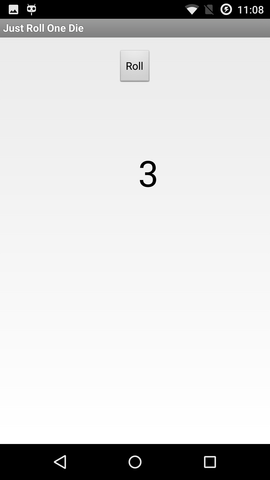
a screenshot of my first app
Installing the SDK
I am using openSUSE Leap 42.1 (x86_64). You will notice that I keep tallying the disk space taken. This is because I am a bit short of space on one of my machines, and need to have an idea how much cleanup is needed.
Went to https://developer.android.com/.
Downloaded Android Studio (2.2.3 for Linux, 438 MiB, unpacks to 785 MiB), followed the instructions, unpacking to /opt (getting /opt/android-studio).
Ran /opt/android-studio/bin/studio.sh. Was greeted by an "Android Studio Setup Wizard": chose a Standard setup. Additional download of 890MB (1412MB unpacked) to ~/Android/Sdk.
Got a slightly confusing notice about KVM emulator acceleration. It seems that if you have used KVM before on your machine, the SDK will use it out of the box. But even with acceleration, don't expect the emulator to be fast. If you have a real device, use that.
"Building Your First App"
For the most part I simply followed the tutorial for building, installing, and running a trivial app that asks for a message and then displays it. The documentation feels excellent!
The one non-obvious part was choosing which Android version, in other words, which API level, to target. in the Target Android Devices dialog, the preselected option is API 15: Android 4.0.3 (IceCreamSandwich). That is presumably based on the current active device statistics which result in the app being compatible with 97% of devices. The oldest one is API 9: Android 2.3 (Gingerbread), which was a bit disappointing since my older phone from 2010 runs API 8, 2.2 (Froyo). (Don't worry, I eventually solved that in part 3.) Fortunately my newer phone has API 22: Android 5.1.1. Installed the API 22 platform too, to match the phone, about 100MB.
Connected my phone with a USB cable, pressed Run, and there it was! Don't worry, a buggy app will just crash and not affect the rest of your phone.
Just Roll One Die
Now it looked like I knew enough to make a useful app, so I did: Once my family was on a train with a board game table but we had no dice. So my first actual app is Just Roll One Die. A totally simple application that can just roll one ordinary six-faced die. Six faces ought to be enough for anybody. No pictures, just digits.
The source code for Just Roll One Die is on GitHub under a MIT license. You can try out Just Roll One Die on Google Play. (The details of how to get an app there are described in Part 2: Publishing the First App.)
How about you?
I was amazed how easy it was and I can't believe that it took me so long to try this. Wy don't you too give it a try and let me know how you are doing.
No comments:
Post a Comment